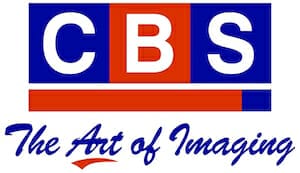Finding Clarity: Choosing the Best DPI for Document Scanning on Kyocera Copier Printers
In the digital age, document scanning has become an integral part of modern office workflows. Kyocera Copier Printers, known for their reliability and multifunction capabilities, offer users the ability to scan documents with precision. One of the key considerations when scanning documents is the DPI (dots per inch) setting, which directly influences the clarity and quality of the scanned images. In this guide, we’ll delve into the factors to consider when choosing the best DPI for document scanning on a Kyocera Copier Printer.
Understanding DPI:
DPI is a measure of resolution, indicating how many dots of color or ink are present in a one-inch square. In the context of scanning, a higher DPI setting results in a more detailed and clearer image. However, the optimal DPI can vary based on the type of document and the intended use of the scanned image.
Factors to Consider:
- Document Type:
- For standard text documents, a DPI setting of 300 to 600 is usually sufficient. This range provides clear and legible text without unnecessarily large file sizes.
- If you’re scanning detailed graphics or images, consider a higher DPI setting (e.g., 1200 DPI or more) to capture fine details accurately.
- Intended Use:
- Consider the purpose of your scanned documents. If they are primarily for internal use or archiving, a lower DPI may be suitable to save storage space.
- For documents intended for printing or detailed analysis, a higher DPI ensures a crisp output.
- File Size:
- Higher DPI settings result in larger file sizes. Be mindful of storage constraints and transmission speeds if you plan to share or store a significant number of scanned documents.
- Kyocera Copier Printer Capabilities:
- Check the specifications of your specific Kyocera Copier Printer model. Some models may have limitations on maximum DPI settings, and exceeding these limits might not yield noticeable improvements in quality.
- OCR Requirements:
- If you plan to use Optical Character Recognition (OCR) to convert scanned text into editable digital text, a higher DPI (typically 300 DPI or more) is recommended for accurate character recognition.
Best Practices:
- Text Documents: For most standard text documents, a DPI setting between 300 and 600 is a good balance between clarity and file size.
- Graphics and Images: Opt for higher DPI settings (1200 DPI or more) when scanning detailed graphics or images.
- Experiment and Test: If unsure, experiment with different DPI settings on sample documents and assess the results to find the optimal balance for your specific needs.
Conclusion:
Choosing the best DPI for document scanning on a Kyocera Copier Printer involves considering the type of document, intended use, and balancing clarity with file size. By understanding these factors and leveraging the capabilities of your Kyocera device, you can achieve optimal results in your document scanning endeavors. Remember to test and adjust DPI settings based on the unique requirements of each scanning task.